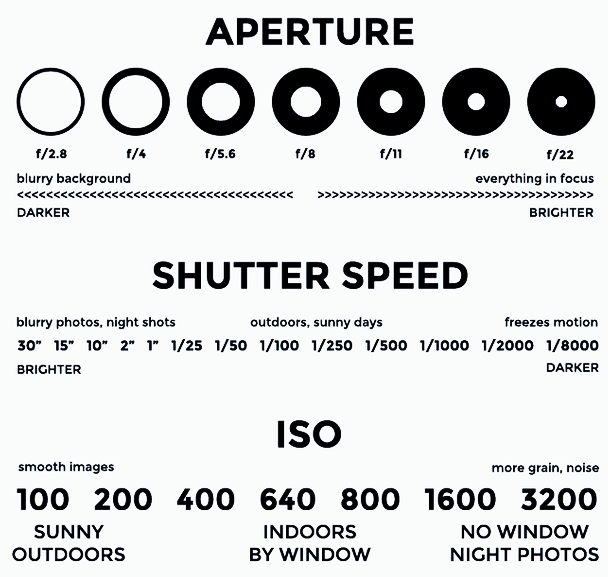To get the colors in your photos as accurate as possible, it’s helpful to understand your camera’s “white balance.” When properly adjusted, this setting will help your photos look natural.
What You Should Know
Different light sources and lighting conditions produce different colors, or “temperatures,” which is measured in units of Kelvin (K). Fluorescent lighting, for example, adds a bluish tint to photos, while tungsten (bulbs and incandescent lights) can create a yellow cast.
Our eyes naturally adjust to different color temperatures, so you won’t notice any color cast before taking a picture. Our cameras, however, do not: they need us to tell them how to treat different type of light. This is where “white balance” comes in — it balances the color temperature in your images. For cool light (green or blue), you’ll tell the camera to warm things up and for warm light, you’ll tell it to cool down.
If properly balanced, white objects will not have a blue or yellow tint in your photos.
How to Adjust Your White Balance
Semiautomatic Settings
Most digital cameras have preset white balances. This often produces decent results, although it’s not as accurate as a manual adjustment (see below). The settings most commonly offered are:
- Auto: the camera makes its best guess for each individual photo; can be set anywhere from 2,000-10,000 K
- Daylight: for shooting in direct sunlight; 5,000-5,500 K
- Shade: for when you're shooting in the shade (no direct sun) with a blue sky; 7,000-7,500 K
- Cloudy: white sky; 6,000-6,500 K
- Tungsten: for shooting indoors with incandescent lighting (standard household light bulb); 2,800-3,200 K
- Fluorescent: typically found in commercial spaces; 3,400-3,800 K
- Flash: emulates daylight; 5,000-5,500 K
Manual Settings
Most DSLRs allow for manual white balance adjustments. Basically, you tell your camera what white looks like (by holding up a piece of white paper, for example), so it has a point of reference for how other colors should look. This setting can be found in different spots for various camera models — some have a “WB” button on the camera body, while others are found in the “settings” section. (If you’re not sure where to find it, refer to your camera’s manual or Google the camera model.)
Some cameras also have the option to manually set the color temperature in degrees Kelvin.